Software Like Kinemaster for PC – Free without Watermark
If you’re looking for KineMaster-like video editing software for PC without watermarks, I’ve tested and listed the best options below. These tools offer similar features, work smoothly on PC, and let you export videos without paying or adding a watermark.
Top Free KineMaster Alternatives for PC – Quick List
You can export your Edits without a Watermark while using the software listed below, even if you have not paid for premium features
- Capcut Pro – No watermark in free version, Available on PC, best for Social Media Videos
- VN Editor – No Watermark in Free Version, best for Pro Mobile Edits, and Available for PC
- YouCut – Best for Insta and TikTok Edits, No Watermark during Exports on PC, but usable with Emulator
- Inshot – Best for Insta, TikTok, and YouTube Shorts with Removable Watermark features
- Clipchamp – officially Available on PC, No Watermark for free usage, beginner-friendly
- DaVinci Resolve – Free to use exports without Watermark, Suitable for High Professionals
CapCut

CapCut for PC is free for both personal and commercial use, with no watermark. Most features are fully accessible, and payment is not required—only some effects need login or optional cloud use.
Pros of using CapCut
- Almost free
- No watermark
- Very easy for mobile editing
- Great effects, transitions, text, and music library
- Best for: TikTok, YouTube Shorts, Reels, vlog-style edits
VN Video Editor

VN Video Editor is a completely free, watermark-free app with no hidden costs. It’s a powerful and reliable choice for YouTubers and mobile editors.
Features
- Pro-level editing features (keyframes, speed curves)
- No watermark
- Easy-to-use UI like KineMaster
- Best for: YouTube videos, cinematic edits, mobile & desktop
YouCut
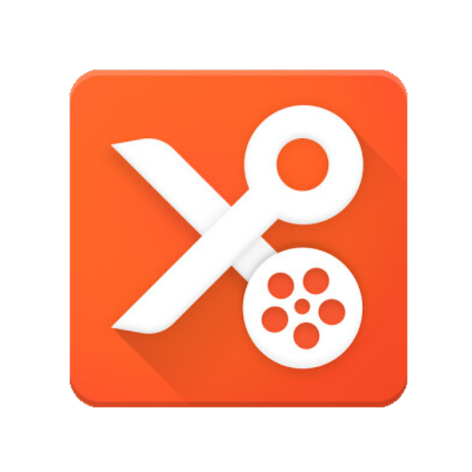
YouCut lets you edit videos for free with no watermark. Core tools like trimming and music are fully unlocked, and premium extras are optional perfect for clean, pro-quality edits.
Features
- The free version has no watermark
- Simple and fast video trimming, transitions, music, and effects
- Good for casual or beginner editors
- Note: Only for Android, no iOS version
Inshot

InShot is free with basic tools, but adds a watermark unless you watch an ad. Pro features cost extra, making it a decent but limited free option,
Features
- Offers the option to remove the watermark by watching an ad
- Popular for Instagram, TikTok, and Reels
- Best for: Social media content
Clipchamp
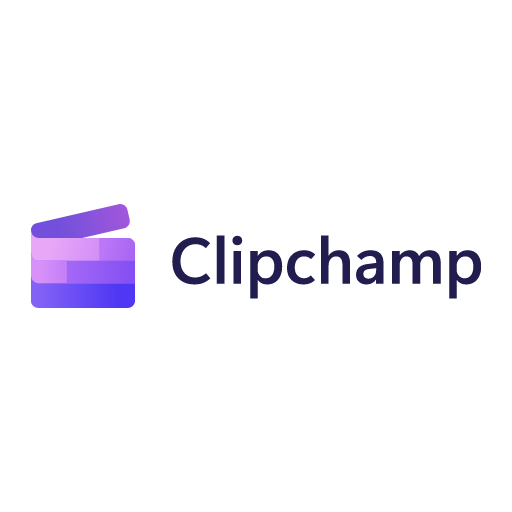
Clipchamp offers free video editing with no watermark on exports. It includes essential tools like trimming, transitions, and text. Premium features like stock content and brand kits require a paid plan.