How To use Chroma key to Remove Background in Kinemaster App
Chroma Key is a powerful video editing tool that lets you replace a solid background (usually green or blue) with any image or video you choose. It’s how movies create action scenes in studios and how news channels display visuals behind the anchor. In this guide, I’ll show you how it works step by step—with visuals to make it easy to follow.
Now you don’t need expensive equipment to use it.
With the KineMaster Android app, you can easily use the Chroma Key feature on your phone. Whether creating content for YouTube, Instagram, or school projects, this feature helps you make professional-looking videos without needing a green screen studio.
In this blog, we’ll show you:
- What Chroma Key is and how it works
- How to use Chroma Key in the KineMaster app step by step
- Tips to make your videos look more realistic and eye-catching
Let’s get started!
Key points of Chroma Key, and how does it work?
The Chroma Key feature gives you a smart way to replace the background of any video or photo that has a solid color, usually green or blue. This technique allows you to combine one video or image with another. The solid color in the first layer is removed, and it gets replaced by the second layer, creating a completely new scene.
For example, imagine you record a video while standing in front of a solid green wall. Later, when you edit this video in KineMaster Pro, you can remove the green background and replace it with any scene you like, such as the skyline of New York City, the modern streets of Dubai Media City, or any other location or design you love.
The Chroma Key tool automatically detects the solid green (or blue) background and removes it, allowing the background video or image in the second layer to show through.
This same technique is widely used in Hollywood, Bollywood, Pakistani, and Chinese dramas to improve video production quality and create more engaging and professional-looking content.
Full Guide How to use Chroma Key in Kinemaster
Setting up Project
Before editing any video in KineMaster, the first step is creating a new project. As soon as you do that, you’ll see several screen resolution options like 16:9, 9:16, 1:1, and more.
To make your video look perfect on the platform you’re targeting, it’s important to choose the right video size from the start. But which one should you pick?
Here’s a quick guide:
- 16:9 – Best for YouTube videos and landscape-style content
- 9:16 – Ideal for TikTok, Instagram Reels, and YouTube Shorts
- 1:1 – Great for Instagram feed posts and square-format content
Knowing the right format before you begin saves time and makes your video look more professional across all platforms.
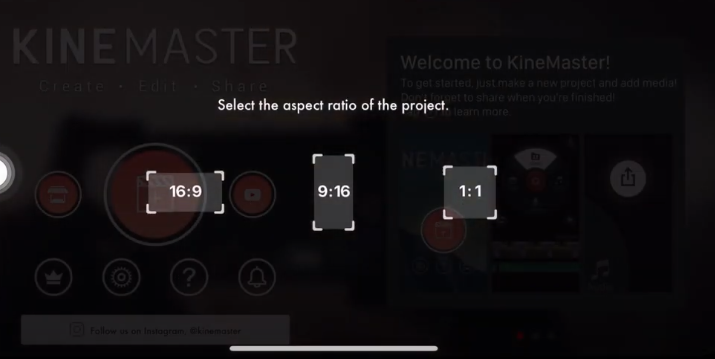
Import Content
- -Upload your main video content that includes the green or blue screen background.
- -Add all the images or video clips you want to use as replacement backgrounds with the Chroma Key feature.
- -Make sure your media files are organized for easy access during editing.
- -Ensure good lighting and clear contrast in your footage for best Chroma Key results.
Important Tips
o get the most out of Chroma Key in KineMaster, it’s important to understand how layers work, especially the content layers.
Here’s a key tip:
- Always place your green screen video on the first layer. This is the main video where the background will be removed.
- Your new background (image or video) should go on the second layer; this is what will replace the green screen once Chroma Key is applied.
By organizing your layers correctly, you can create smooth, professional-looking videos that truly stand out.
How To Apply
Select Green Screen Clip: Tap the green screen video in your timeline, then tap Chroma Key to enable it.
Remove Background Color: Choose the background color (usually green) to make it transparent. Adjust settings for a cleaner result.
Fine Tune!
After turning it on, you’ll get access to the Chroma Key settings. Here, choose the color you want to remove from your video. Most of the time, it’s green, but you can select any solid color used in the background.
Tips to Maintain the Quality of Production
To make your background removal even more accurate, use the Color Picker Tool. This allows you to select the exact shade from your video, ensuring a cleaner and more professional result.
Now you’re on your way to making clean, high-quality green screen videos right from your phone!
If you want your green screen videos to look smooth, clean, and realistic, there are a few important things you should learn, especially about lighting and color schemes.
Here’s what matters most:
Make sure the lighting matches your background. Use proper lights while recording so the green screen blends naturally with the new scene.
Avoid using colors that are too similar to your background — this helps the Chroma Key work more accurately.
Watch out for shadows! Sometimes shadows can ruin the effect, so it’s important to know when to keep them and when to avoid them, depending on your scene.
These are a few extra tips that can help you avoid common mistakes, save time, and create more professional-looking videos.